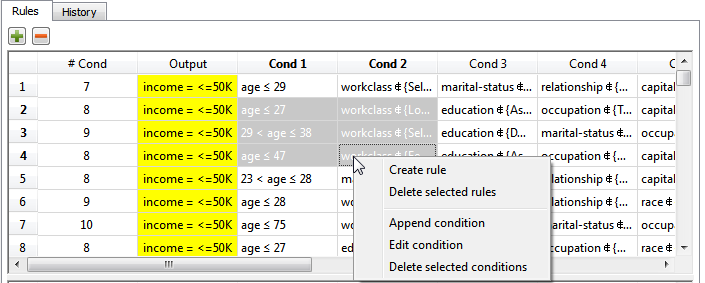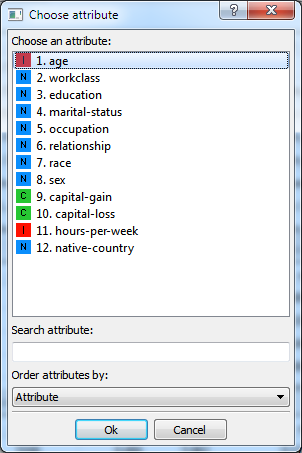Analyzing Rules in the Rule Manager
The Rule Manager allows you to inspect, manipulate and optimize a set of rules.
It can be used with any of the following LLM tasks that generate rulesets:
Prerequisites
the required datasets have been imported into the process
a task has generated a ruleset in the process.
Additional tabs
The following additional tabs are provided:
Documentation tab where you can document your task,
Parametric options tab where you can configure process variables instead of fixed values. In this task the parametric options are available for alert options only.
History tab, which tracks all the operations that have been performed in the Rules Manager task, and behaves in the same way as the Data Manager History tab, with icons for the main operations:
Minus, for the deletion of rules or conditions
Plus, for the creation of new rules or conditions
Question mark, for query operations
Procedure
Drag and drop the Rule Manager task onto the stage.
Connect a task, which contains the ruleset you want to analyze, to the new task.
Double click the Rule manager task. The left-hand pane displays how many rules have been generated and the percentage of these total rules are currently displayed in the ruleset. This percentage may change if modifications are made, such as applying filters or displaying rules only with selected attributes.
Filter results as described in the table below.
Save and compute the task.
Rule Manager options | |
Parameter Name | Description |
|---|---|
Select rules for output | Filter the ruleset that will be used in the output by:
|
Select rules containing | Select the attributes which must be included in the rules. Only those rules whose conditions contain at least one of the selected attributes or output attributes will be displayed. |
Search attribute | Search for attributes by quickly retrieving them from the list. |
Order attributes by | Sort attributes by attribute order, name or type. |
Sort conditions by | Sort conditions according to their attributes, covering or error values. |
Filter conditions | Filter conditions so that any attributes that have not been selected in the Select rules containing lists are removed. |
Results
The rule analysis is divided into three separate spreadsheets:
Rules spreadsheet |
The Rule spreadsheet, with the generated ruleset, contains the following columns:
In this spreadsheet you can modify rules and conditions:
|
Covering spreadsheet |
The Covering spreadsheet, with additional information related to the covering of each rule in the following columns:
|
Error spreadsheet |
The Error spreadsheet, with additional information about the error scored by each rule in the following columns:
|