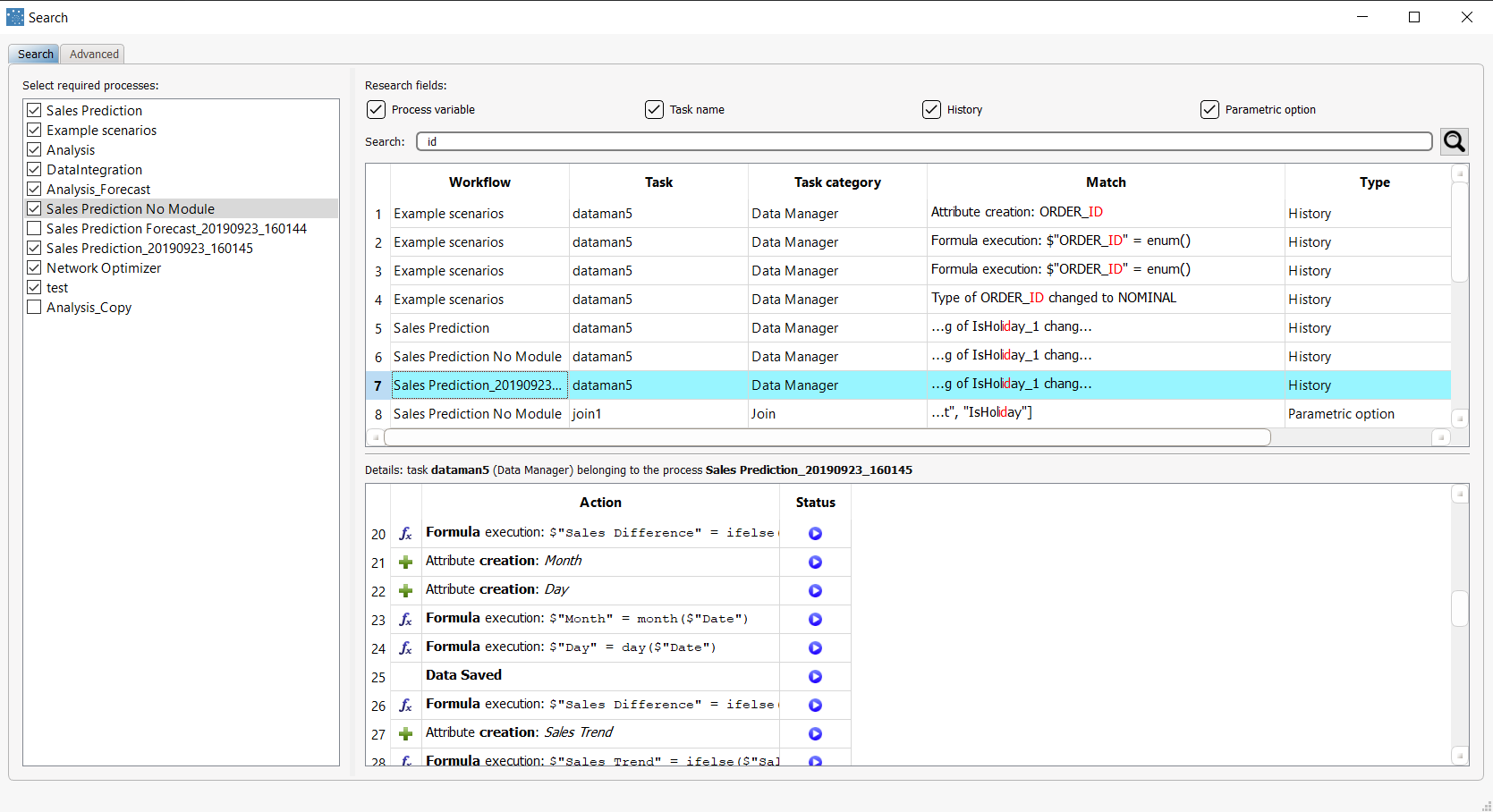Searching Tasks
When you are working with complex processes it is not always easy to find information, such as where is a database view used or where was an attribute originally created.
The search function makes this type of information retrieval easy to do, allowing you to search within task names and their histories.
Another frequent problem is when you want to delete a process variable, but are unable to do so because it is in use.
Thanks to the search function you can check which tasks use it and decide whether it can effectively be removed, and how.
Procedure
Click on the Search icon in the toolbar.
Select the processes you want to search in from the list on the left.
Select all the areas you want to search in:
process variables
task names
histories
parametric options
Enter the word you want to search for in the Search bar and press ENTER (or click on the magnifying glass icon).
Advanced options
To improve the search results, click on the Advanced tab and modify any of the following options, then repeat the search process in the previous step in the Search tab:
Section | Option | If selected... |
|---|---|---|
Search options | Case sensitive | ...only words which match the upper/lowercase of the search string will be displayed. |
Substring | ...any results which contain the search string will be displayed. | |
Starts with | ...any results which start with the search string will be displayed. | |
Ends with | ...any results which end with the search string will be displayed. | |
Matches | ...any results which perfectly match the search string will be displayed. | |
History options | Whole formula | ...the string you entered will search for matches in both sides of formulas in the History tab. |
Left-hand formula | ...the string you entered will search for matches in the left-hand side of formulas in the History tab. | |
Right-hand formula | ...the string you entered will search for matches in the right-hand side of formulas in the History tab. | |
Display options | Sort by workflow hierarchy | ...the results will be ordered by where they appear within the hierarchy of the process. |
Results
All the places where the searched word appears, either as a complete word or the beginning or end of a longer word, are displayed in the upper pane. Click on each item to view its specific details below.