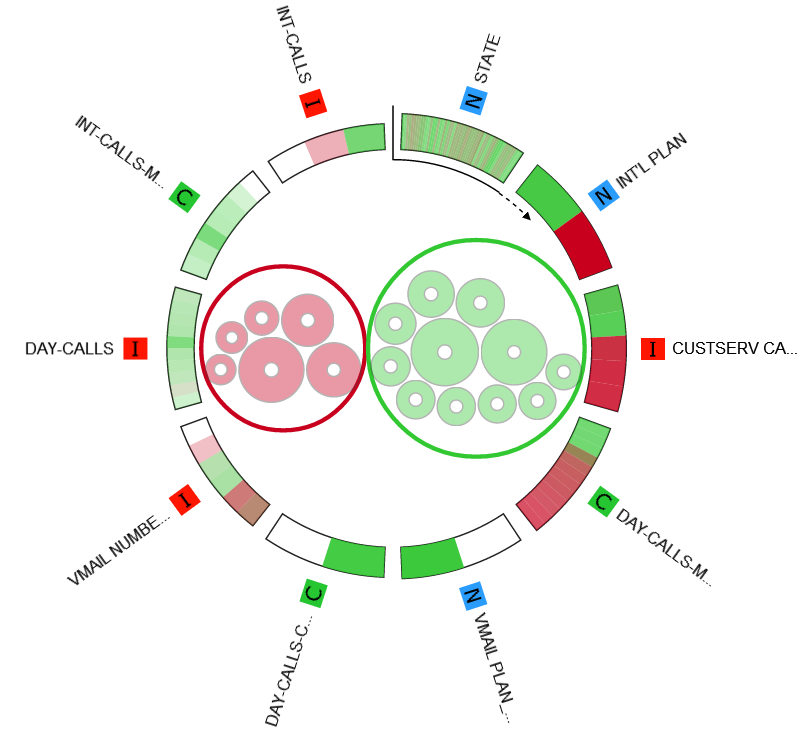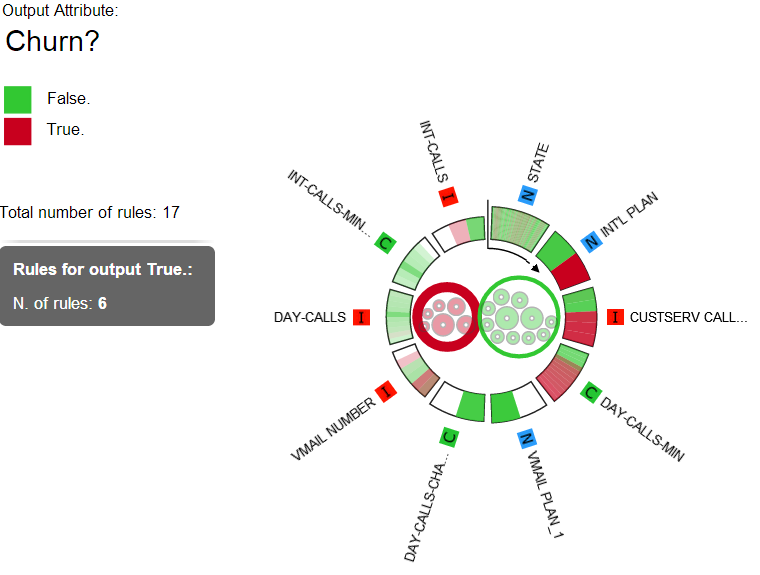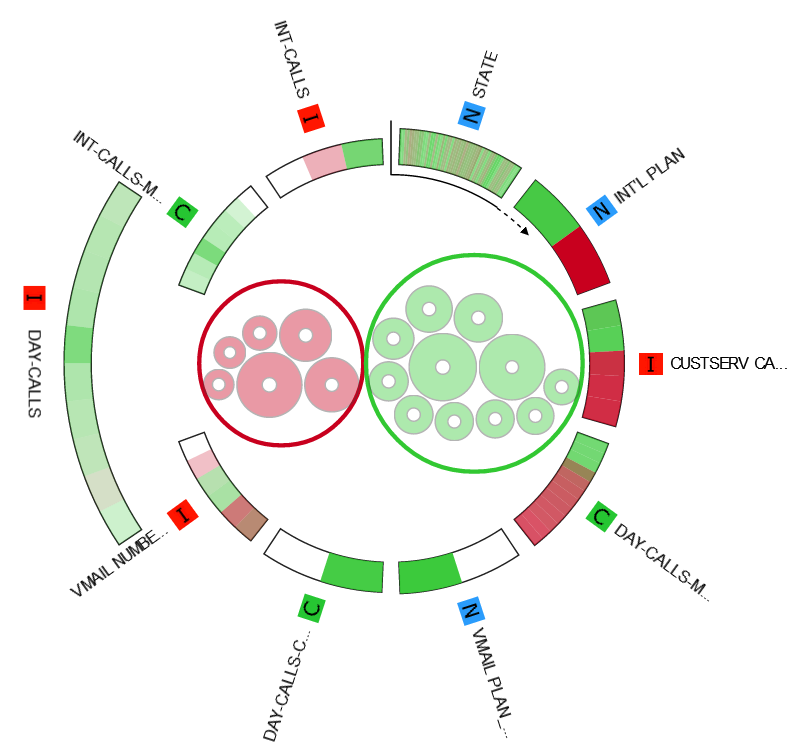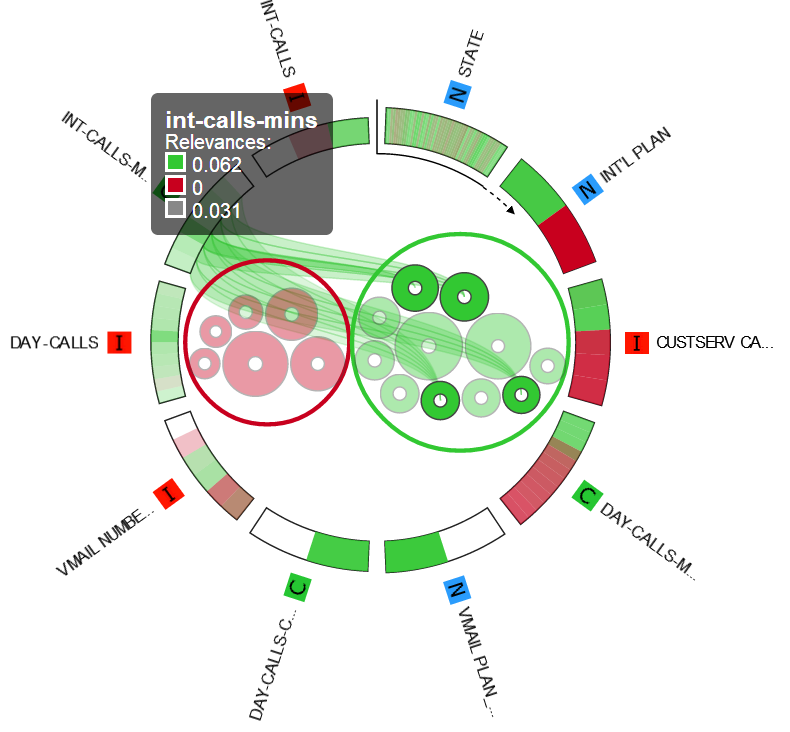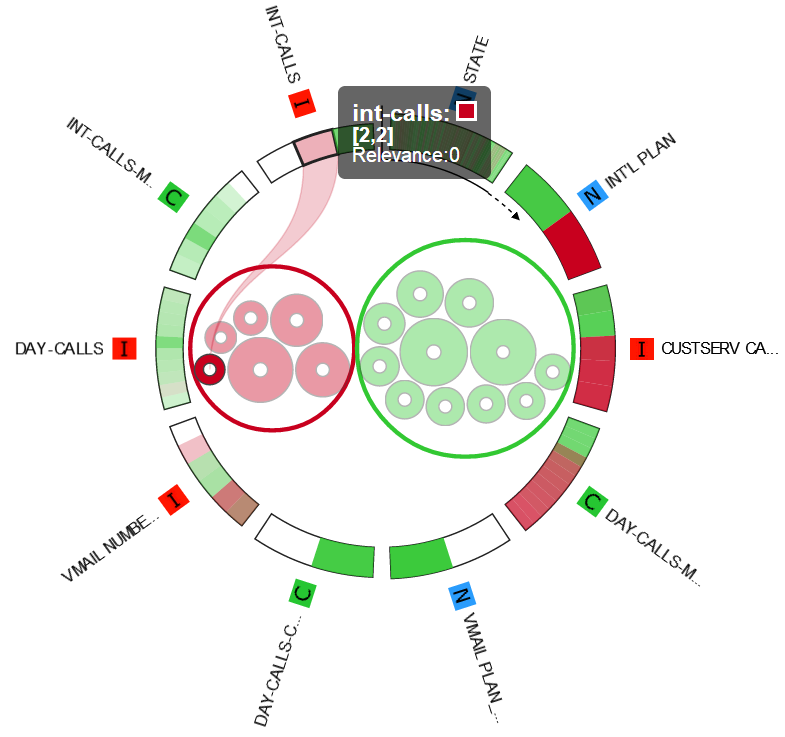Analyzing Classification LLM Rules in the Rule Viewer
The Rule Viewer is a visual tool for exploring rules, offering a wide range of information such as which rules are the most important, which attributes they involve, the relationship between classes of output attributes with respect to input attributes and so on.
The task can be used to analyze the ruleset generated by the Classification LLM task.
Prerequisites
the required datasets have been imported into the process
a Classification LLM task has generated a ruleset in the process.
Procedure
Drag and drop the Rule Viewer task onto the stage.
Connect a task, which contains the ruleset you want to analyze, to the new task.
Double click the Rule Viewer task. The ruleset analysis is displayed as explained in the Results section below.
Configure the options described in the Feature Ranking options table below.
Click the Info icon to view the legend on how graphs are displayed.
Click the bolt icon to export the rule viewer as a PNG image, or modify attribute space filters, such as:
increase or decrease the relevance threshold
sort attributes by a specific class.
modify the number of attributes displayed.
The Rule Viewer task has an additional Documentation tab where you can document your task.
Results
A legend on the left hand side displays information such as the name of the output attribute for classification problems, the number of rules and how to read the colors in the graph.
Only the first n attributes are displayed according to the number of attributes to be displayed value. Consequently if you hover over a rule where one of its conditions is related to an attribute that is not within this initial number, the corresponding link will not be displayed, and a yellow warning box is displayed in the bottom right-hand corner of the screen.
The graph itself is divided into two separate parts:
an internal space, which displays the rules
an external space, which displays the attributes included in the rules.
Description | Screenshot |
|---|---|
Internal space | |
The internal rules space contains a chart where every circle correspond to a rule:
The whole ruleset is divided into subset of circles which contain the rules with the same output class. The whole internal rules space is interactive: | |
| |
| |
External space | |
The attributes ring is an ordered pie chart where each slice represents an input attribute. A slice is usually made up of several sections, representing the distinct values that the attribute it belongs to may assume, within the whole ruleset. | |
| |
| |
| |