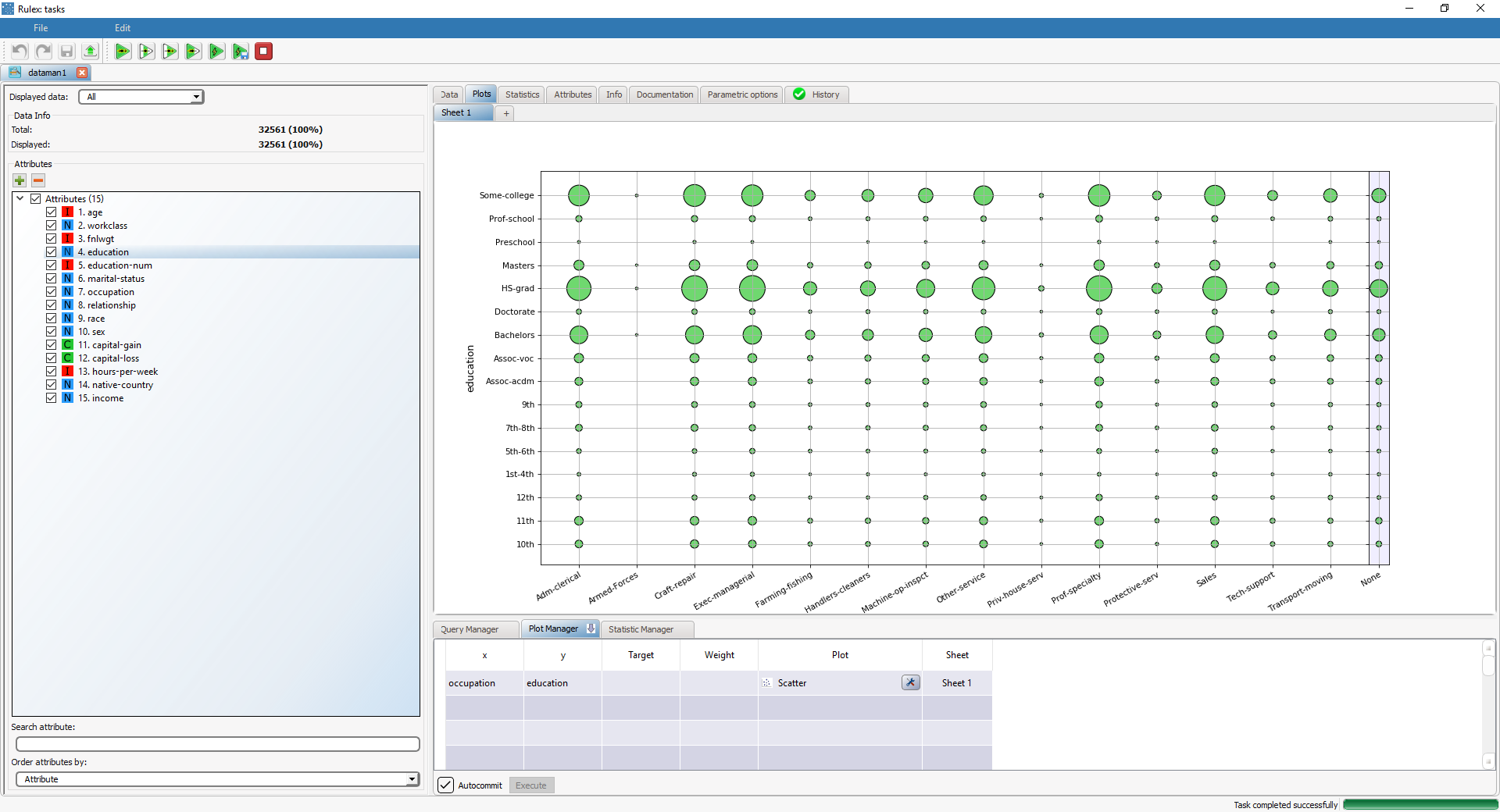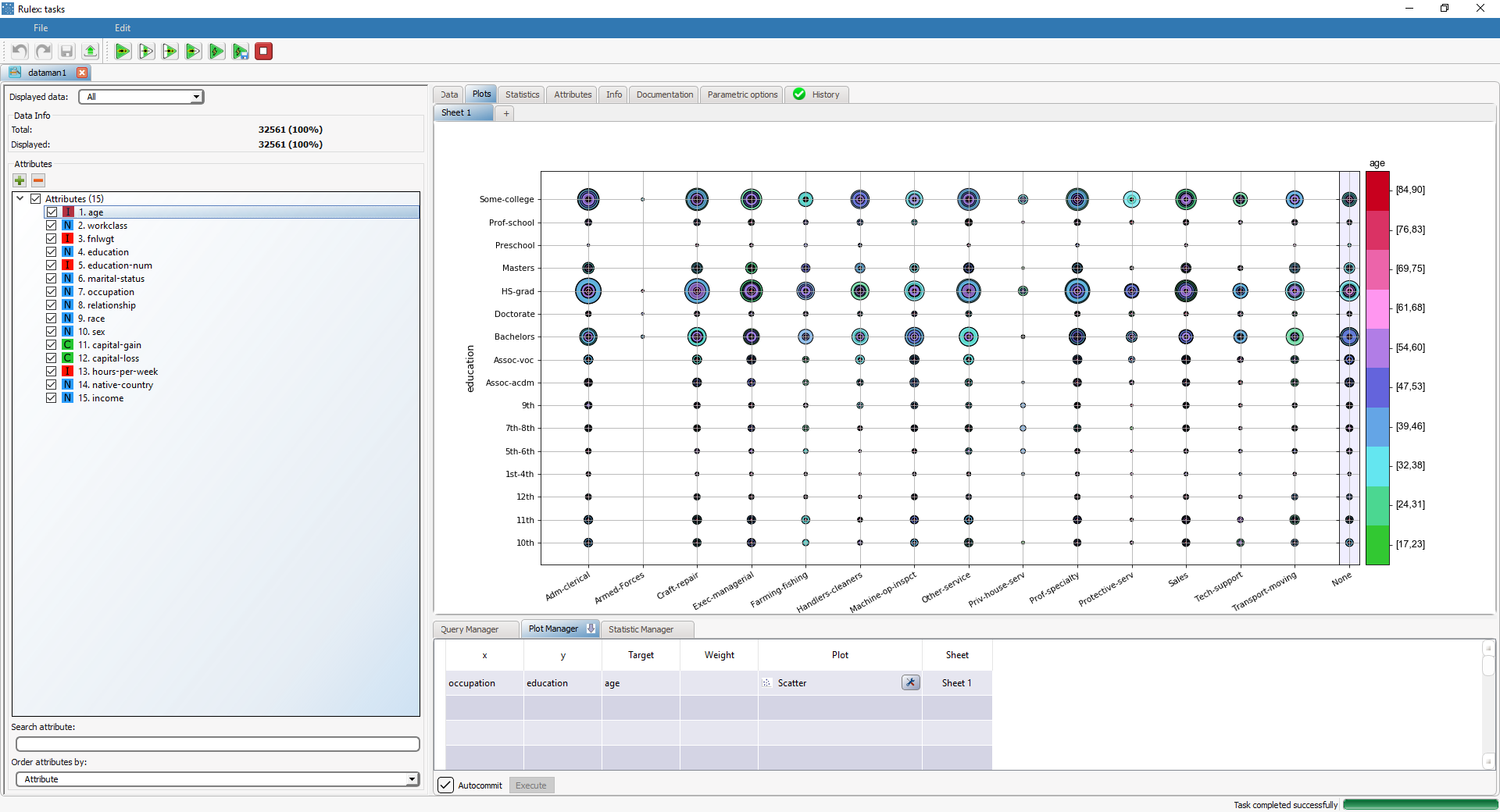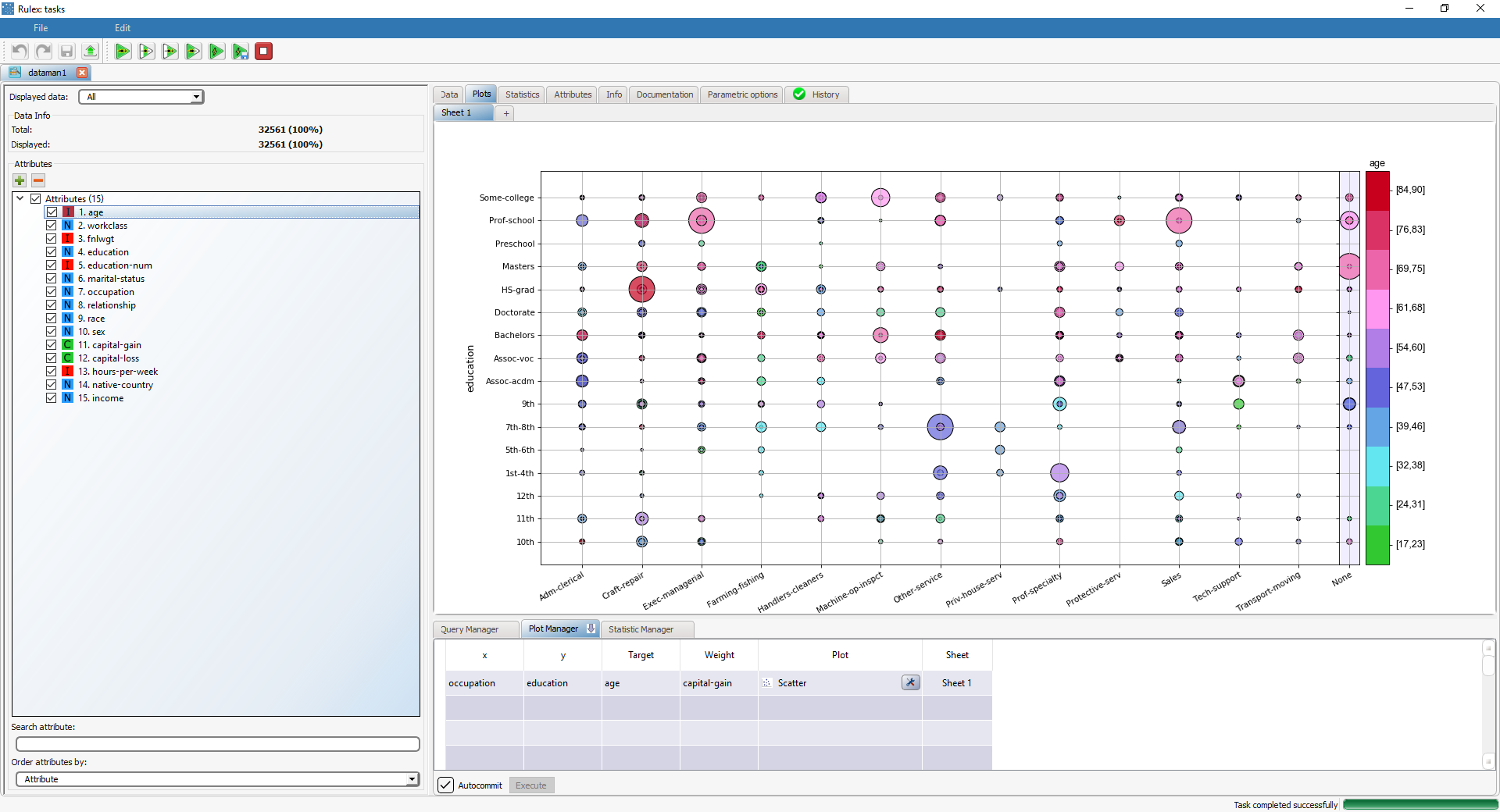Plotting Scatters
A Scatter Plot displays the values of two variables of a dataset using a collection of points in Cartesian coordinates.
It contains the following attributes:
Attribute | Mandatory | Constraints |
|---|---|---|
x | Either x or y must be specified | |
y | Either x or y must be specified | |
Target | No | |
Weight | No | It cannot be a nominal value |
Properties
Category | Properties | Description |
|---|---|---|
General parameters | Show null values | If selected, missing values are displayed. |
General parameters | Displayed value | The values that will be displayed in the plot. Possible values are: standard, total percentage or target percentage. |
X attribute | Number of bins | Defines the number of displayed intervals for the attributes. |
Y attribute | Number of bins | Defines the number of displayed intervals for the attributes. |
Target attribute | Number of bins | Defines the number of displayed intervals for the attributes. |
Weight attribute | Operator | The operator used to aggregate weight attribute values. Possible values are: average, maximum, median, minimum, mode and sum. |
Example
The following examples are based on the Adult dataset.
Scenario data can be found in the Datasets folder in your Rulex installation.
Type | Description | Result |
|---|---|---|
Basic scatter plot | Dragging and dropping the occupation attribute onto an x cell and the education attribute on a y cell and selecting Scatter in the Plot cell will display a basic scatter plot for the occupation and education attributes. Note that the size of each circle is proportional to the frequencies of that couple of values in the dataset. | |
Scatter plot with target | Dragging and dropping the age attribute onto the Target cell associated to the previous scatter will display the points of the scatter associated to the values of age, differentiated by colors. | |
Scatter plot with weight | Dragging and dropping the capital-gain attribute onto the Weight cell associated to the first scatter will display the scatter plot weight-based on the values of the capital-gain attribute. In this case the size of the circles is not based on raw frequencies but on the Weight attribute. |