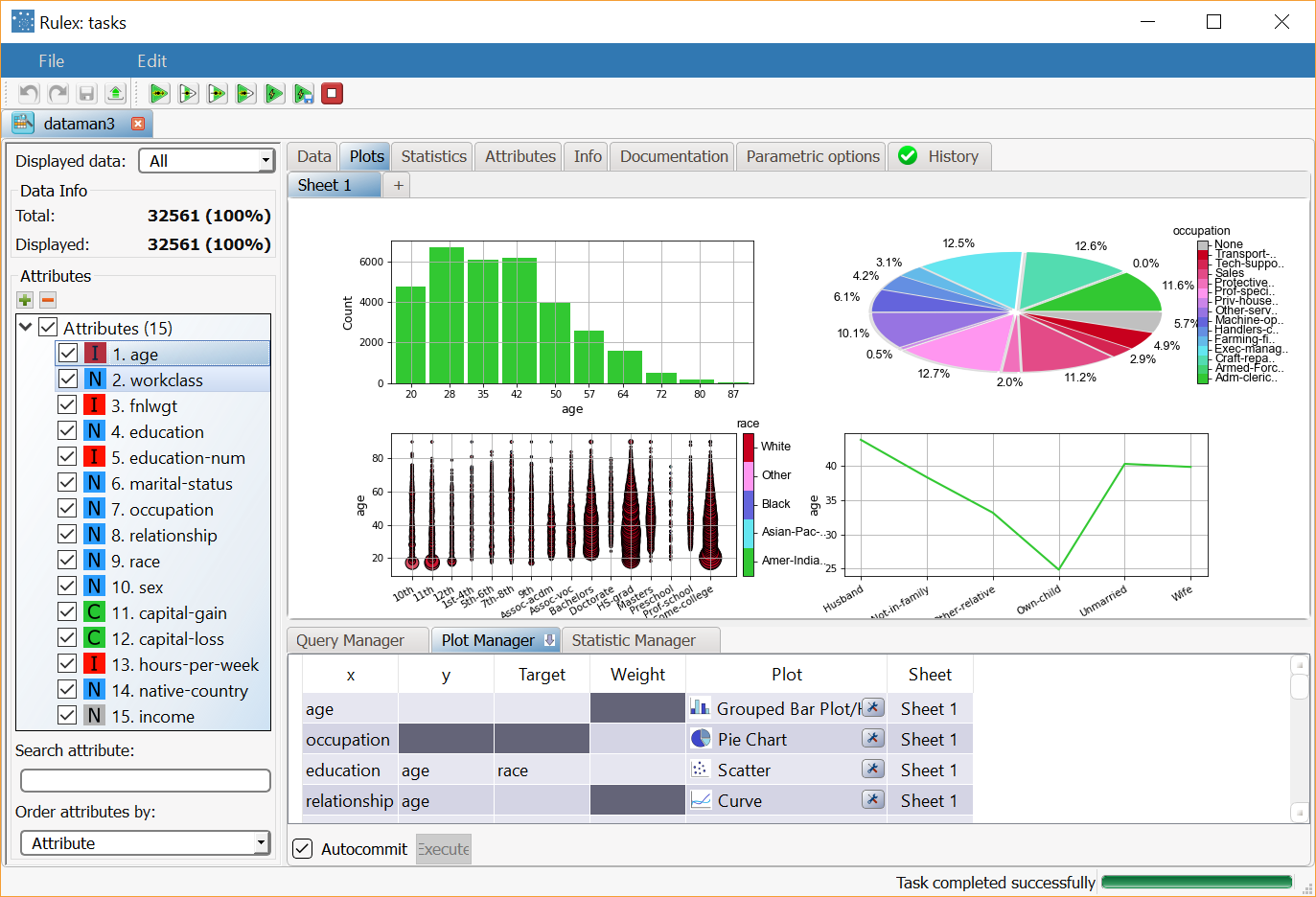Viewing Multiple Plots
The Plot Manager table is structured in such a way as to enable the building and visualization of two or more plots in the same spreadsheet.
You can consequently compare different types of plot in the same view.
Procedure
Drag and drop the attributes for the first plot onto the first row of x/y/Target values of the Plot Manager.
Drag and drop successive attributes for successive plots onto successive rows of x/y/Target values.
Ensure that the value in the Sheet column is the same for every row. Sheet 1 is the default value.
Additional sheets can be added by clicking on the plus icon '+' in the Plots display pane.
The sheet where each graph is displayed can be changed by double clicking the corresponding cell in the Sheet column.
Example
The following example is based on the Adult dataset.
Scenario data can be found in the Datasets folder in your Rulex installation.
In this example we have built the following plots on different rows in the Plot Manager:
Row | Plot description |
|---|---|
1 | A Grouped Bar Plot of the age attribute |
2 | A Pie Chart of the occupation attribute |
3 | A Scatter of education vs age with the race attribute as the Target value |
4 | A Curve of relationship vs age |
The resulting plots will be displayed as follows: