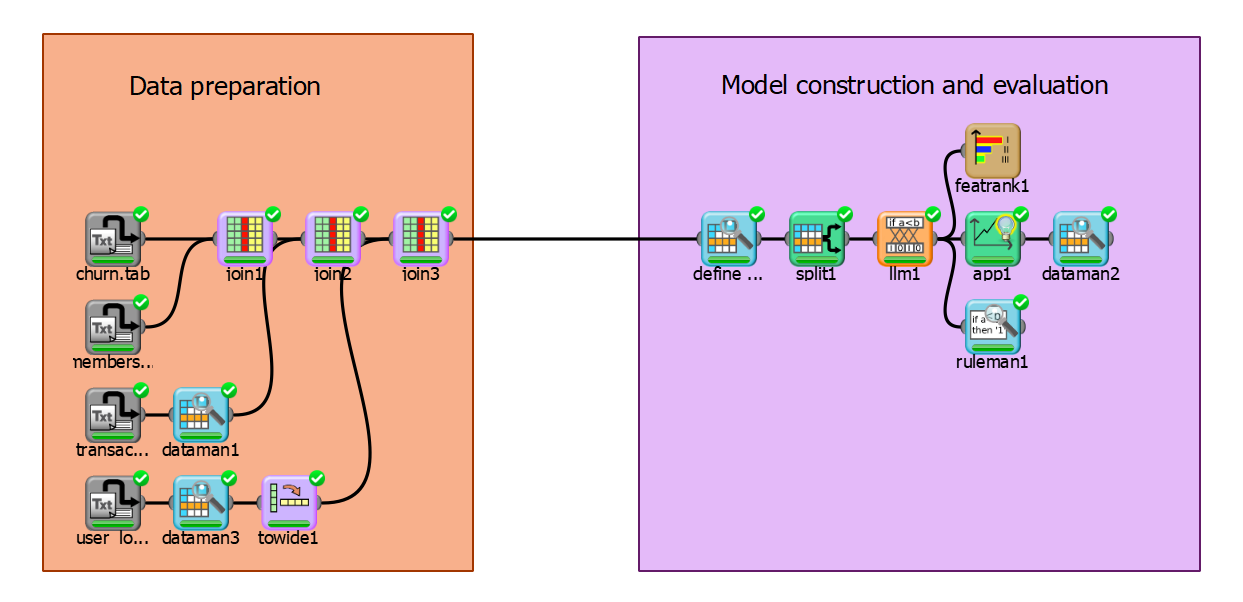Improving the Appearance of Processes
Rulex processes can become very complex, depending on the number of data sources and operation that it contains.
Consequently it may be useful to add text and graphical elements to make the process easier to understand.
In this example the data preparation and model construction phases of the process have been divided with graphical elements to facilitate its comprehension:
The command bar contains a full range of commands which allow you to add graphical elements to the process:
Available commands
The following groups of commands are available in the command bar:
Command | Description |
|---|---|
Insert text | Inserts text boxes into the process. |
Insert mark | Insert arrows and lines to highlight parts of the process. The drop-down list allows you to modify the appearance of the arrows and lines. |
Insert path | Insert shapes, such as the squares that enclose sections of the process as in the example above. The drop-down list allows you to select the appearance of the shape. |
Pointer | It allows to drag and drop the tasks onto the canvas and to simply browse through the software. |
Delete | Deletes any selected graphical elements. |
Bring to front Send to back | Move selected elements to top (Bring to front) or bottom (Send to back) level. |
Font | Selects the font and font size of any text boxes. |
Bold, Italic, Underline, Text Color | Formats the text you have inserted in the process, including bold, italics, underlining and text color. |
Line format | Changes the type and weight of lines, and the borders around shapes |
Line Color | Changes the color of lines, and the borders around shapes |
Shape colors | Change the fill type, color and transparency of shapes. |