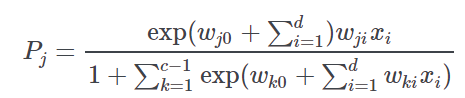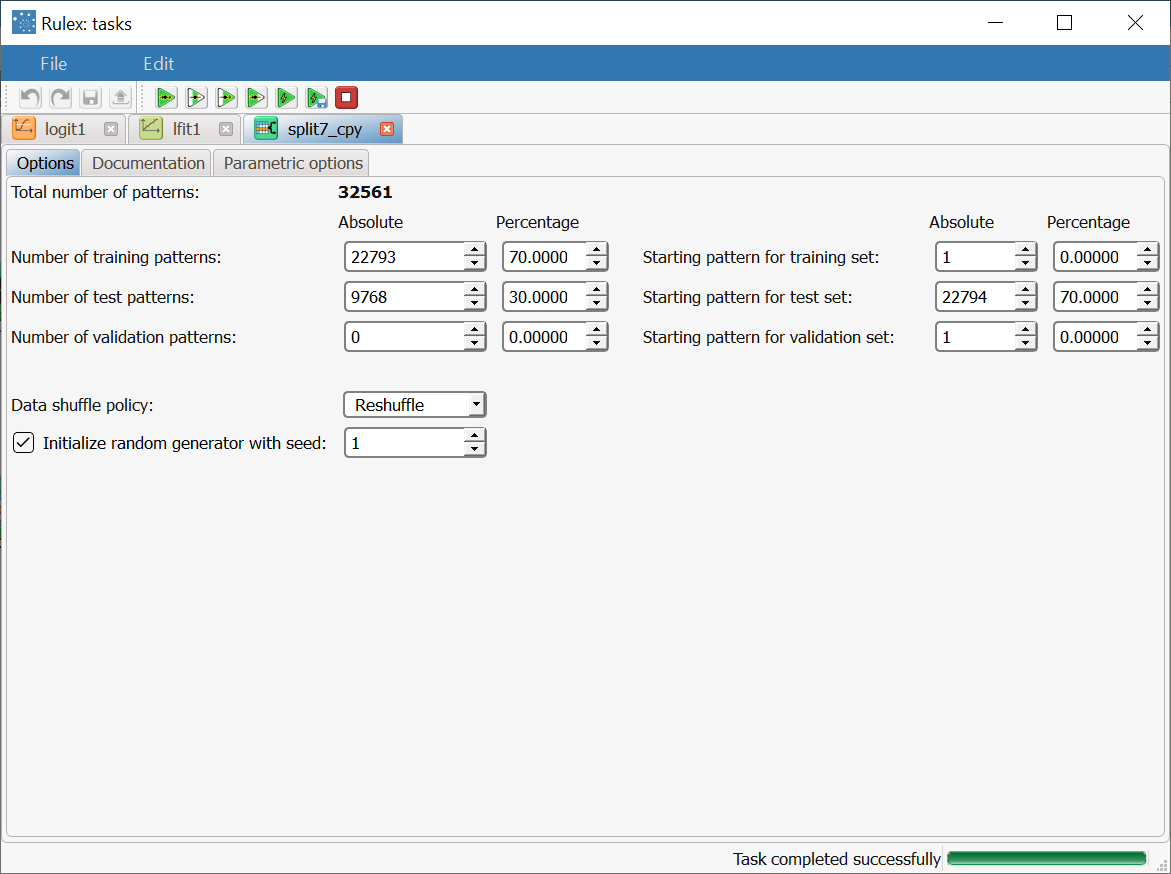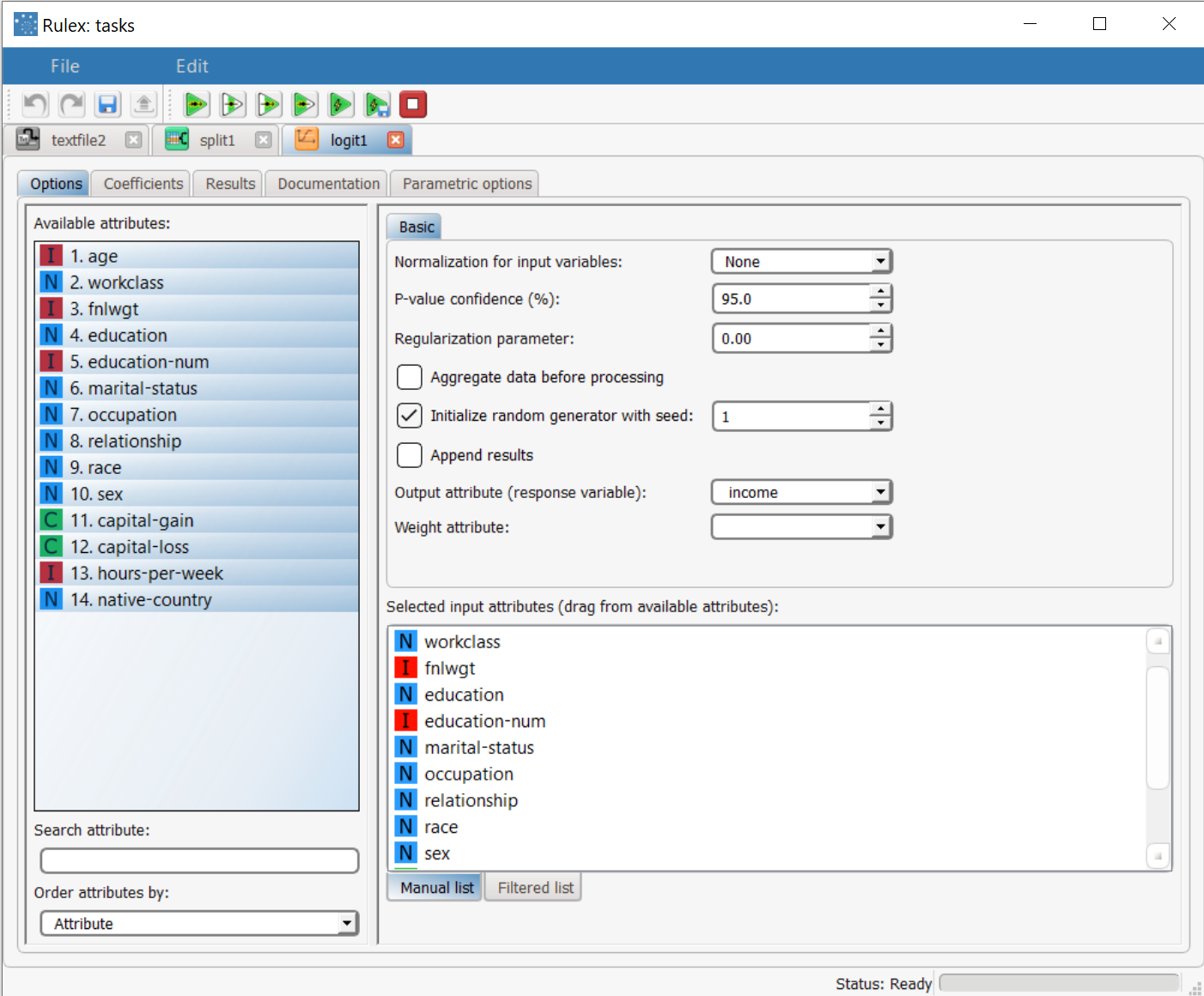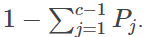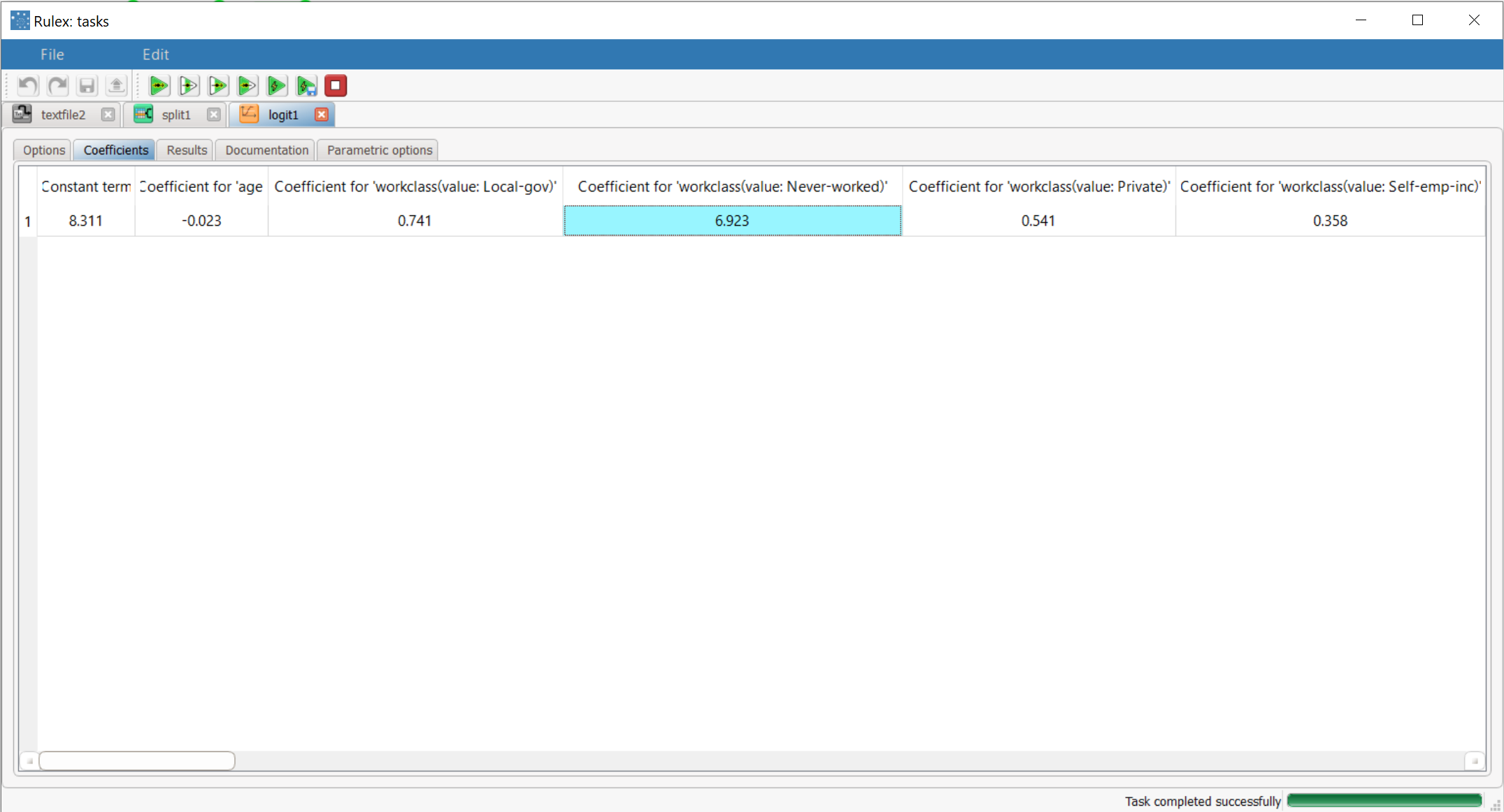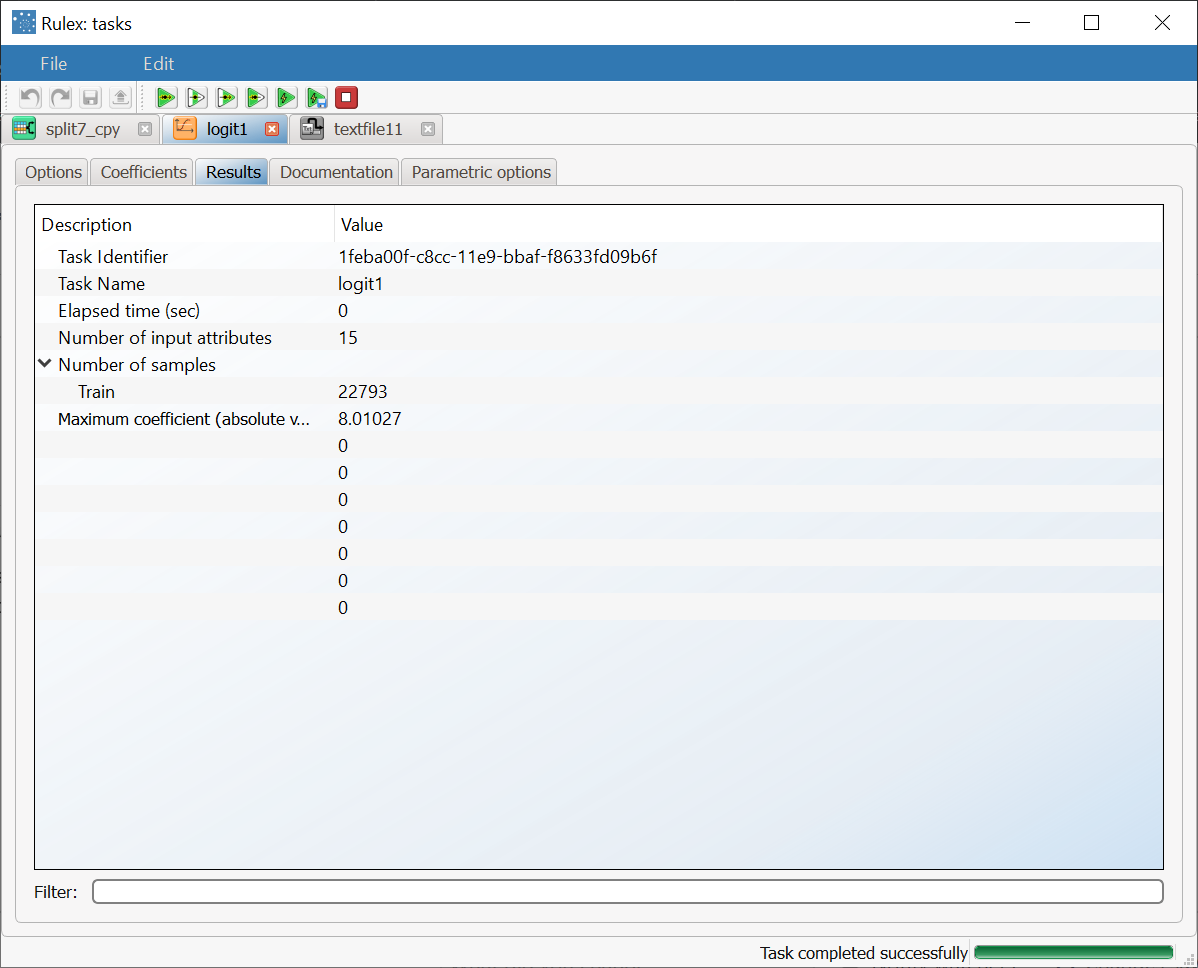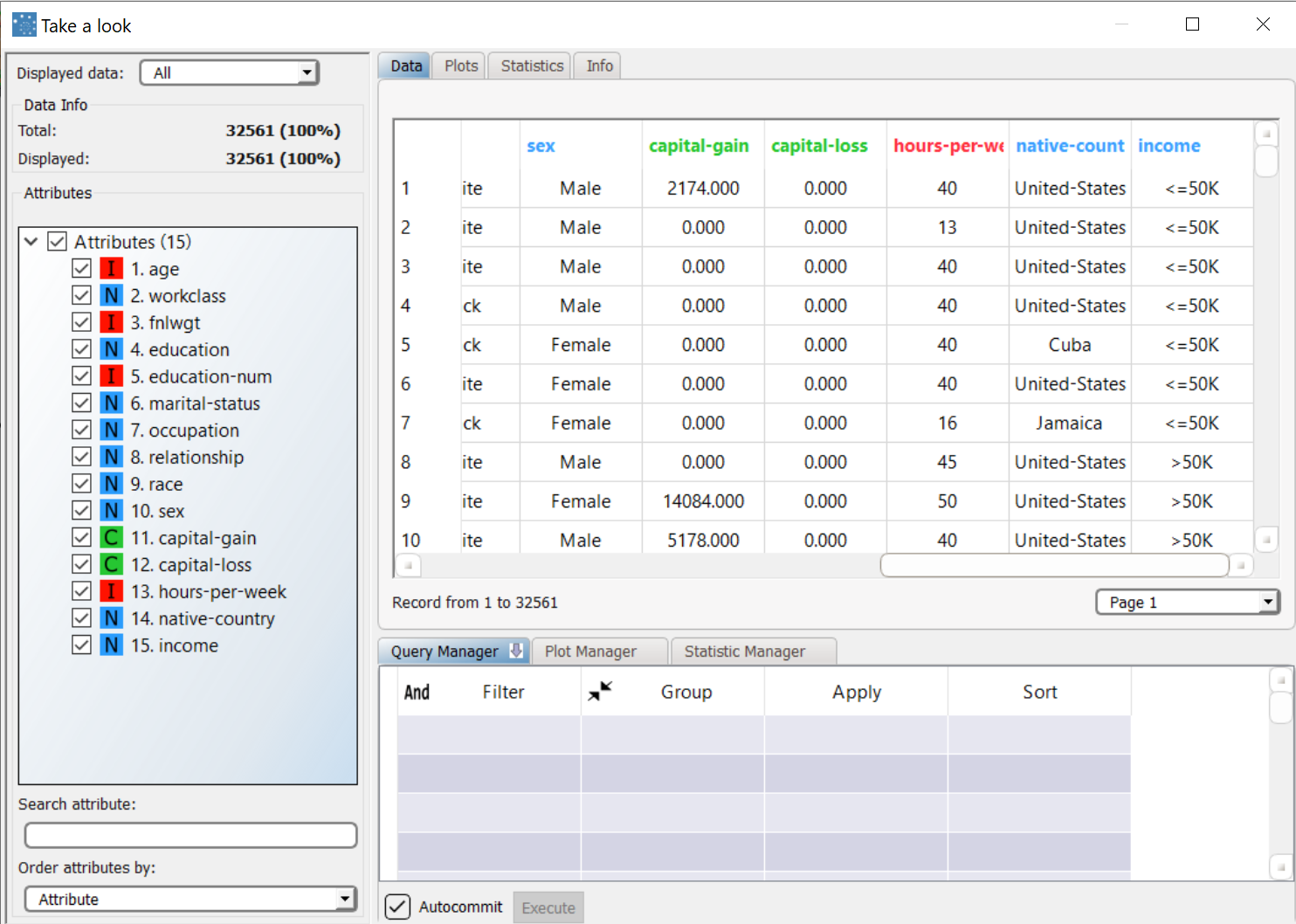Using Logistic to Solve Classification Problems
The Logistic task solves classification problems according to the logistic regression approach, i.e. by approximating the probabilities associated with the different classes through a logistic function:
where
c is the number of output classes
j is the index of the class, ranging from 1 to c−1,
d is the number of inputs and
𝓌ji is the weight for class j and input i .
The probability for the c -th class is obtained as . The optimal weight matrix 𝓌ji is retrieved by means of a Maximum Likelihood Estimation (MLE) approach that makes use of the Newton-Raphson procedure to find the minimum of the log-like function.
The output of the task is the weights matrix 𝓌ji, which can be employed by an Apply Model task to perform the Logistic forecast on a set of examples..
Prerequisites
the required datasets have been imported into the process
the data used for the model has been well prepared, and contains a categorical output value, and some input values.
a single unified dataset has been created by merging all the datasets imported into the process.
Additional tabs
Along with the Options tab, where the task can be configured, the following additional tabs are provided:
Documentation tab where you can document your task.
Parametric options tab where you can configure process variables instead of fixed values. Parametric equivalents are expressed in italics in this page (PO).
Coefficients and Results tabs, where you can see the output of the task computation. See Results table below.
Procedure
Drag and drop the Logistic task onto the stage.
Connect a task, which contains the attributes from which you want to create the model, to the new task.
Double click the Logistic task.
Drag and drop the input attributes, which will be used for regression, from the Available attributes list on the left to the Selected input attributes list.
Configure the options described in the table below.
Save and compute the task.
Linear options | ||
Parameter Name | PO | Description |
|---|---|---|
Normalization of input variables | normtype | The type of normalization to use when treating ordered (discrete or continuous) variables. Possible methods are:
Every attribute can have its own value for this option, which can be set in the Data Manager task. These choices are preserved if Attribute is selected in the Normalization of input variables option; otherwise any selections made here overwrite previous selections made. Normalization types For further info on possible types see Managing Attribute Properties |
P-value confidence (%) | linfitconfpval | Specify the value of the required confidence coefficient. |
Regularization parameter | regparam | Specify the value of the regularization parameter which is added to the diagonal of the matrix. |
Aggregate data before processing | aggregate | If selected, identical patterns are aggregated and considered as a single pattern during the training phase. |
Initialize random generator with seed | initrandom, iseed | If selected, a seed, which defines the starting point in the sequence, is used during random generation operations. Consequently using the same seed each time will make each execution reproducible. Otherwise, each execution of the same task (with same options) may produce dissimilar results due to different random numbers being generated in some phases of the process. |
Append results | append | If selected, the results of this computation are appended to the dataset, otherwise they replace the results of previous computations. |
Output attribute (response variable) | linfitoutputname | Select the attribute which will be used to identify the output. |
Weight attribute | linfitweightname | If specified, this attribute represents the relevance (weight) of each sample (i.e., of each row) . |
Selected input attributes (drag from available attributes) | linfitselectednames | Drag and drop the input attributes you want to use to form the model leading to the correction classification of data. |
Results
The results of the Logistic task can be viewed in:
the Results tab, where statistics such as the execution time, number of attributes etc. are displayed.
the Coefficients tab, where the coefficients matrix weight vector 𝓌ji relative to the Logistic approximation is shown. Each row corresponds to an output class whereas columns are relative to a single input attributes.
Example
The following examples are based on the Adult dataset.
Scenario data can be found in the Datasets folder in your Rulex installation.
The scenario aims to solve a simple regression problem based on the hours per week people statistically work, according to such factors as their age, occupation and marital status.
The following steps were performed:
First we import the adult dataset with an Import from Text File task.
Split the dataset into a test and training set with a Split Data task.
Generate the model from the dataset with the Logistic task.
Apply the model to the dataset with an Apply Model task, to forecast the output associated with each pattern of the dataset.
Use the Take a look functionality to view the results.
Procedure | Screenshot |
|---|---|
After importing the adult dataset with the Import from Text File task and splitting the dataset into test (30% of dataset) and training (70% of dataset) sets with the Split Data task, add a Logistic task to the process and double click the task. | |
Configure the task as follows:
Leave the remaining options with their default values and compute the task. | |
Once computation has completed, in the coefficients tab we have a single row containing the coefficients relative to the output class In a case with c>2 output classes, the weight matrix contains c−1 rows each containing the coefficients relative to an output class. The probability of the last class is obtained as . | |
The Results tab contains a summary of the computation. Then add an Apply Model task to forecast the output associated with each pattern of the dataset. | |
To check how the model built by Logistic model has been applied to our dataset, right-click the Apply Model task and select Take a look. Two result columns have been added:
|