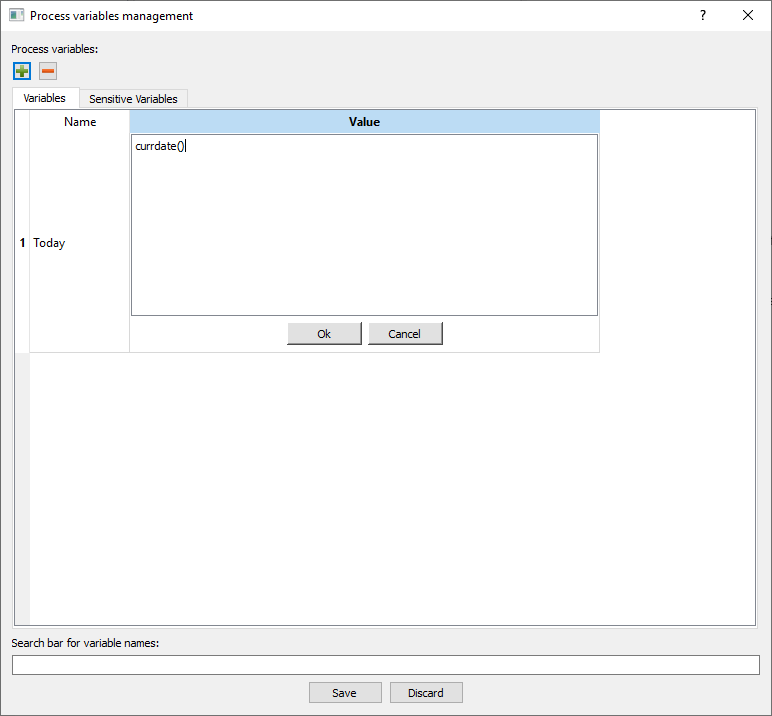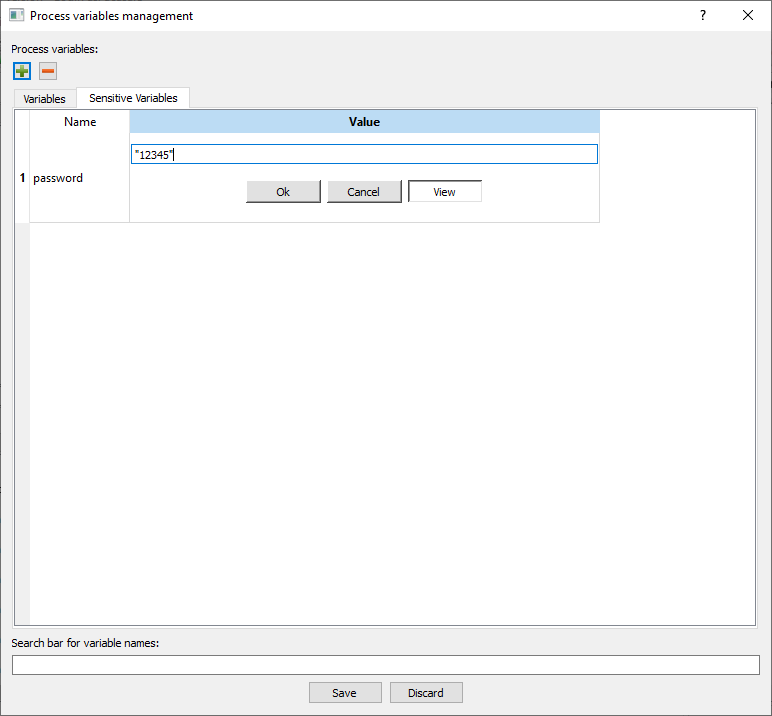Creating Process Variables
Process variables allow you to change the values of parameters used in task options without needing to open and modify the process directly.
A single variable can be used for many different task options, so that when it is changed you simultaneously change the value for all the options that use the process variable.
For example, an exchange rate, or the current date could be defined as a process variable in may different tasks in a process, and this single value could be updated just once through the corresponding process variable.
Sensitive Variables
Sensitive variables are a particular type of process variable, used for reserved information such as passwords and login details, which you do not want to make visible to others. Rulex automatically encrypts any variables defined in the Sensitive Variables tab, to reduce security issues in your workflows.
To maintain security levels, when you export a workflow that contains sensitive variables, their values will not be exported. When you consequently import the workflow you will have to be guided through the process of providing values for these sensitive variables.
If you need an ulterior level of security, you can save passwords in an external vault system, and retrieve the values from the vault at runtime.
Procedure
Click the Manage process variables icon in the toolbar.
In the Process variables management click on either:
the Variables tab to create clear process variables
the Sensitive Variables tab to encrypt entered variables.
Click on the plus icon in the chosen tab.
Select how many variables you want to create from the spin box.
For each new variable specify a unique name and a value.
Click Save to save all changes.
To enter a process variable that represents a string, it must be enclosed in double quotation marks.
When entering sensitive process variables, the characters will be automatically replaced by asterisks. You can click on View button to see the plain value, but only during its initial creation. Consequently the View button will no longer show you the underlying value for security reasons.
Examples
In the example below, you can see a standard process variable, whose value will contain today’s date:
This second example contains a sensitive variable for a password.
The characters have already been replaced by an asterisk to increase security, but here we have clicked on the View button during variable creation to check we have entered the correct value.