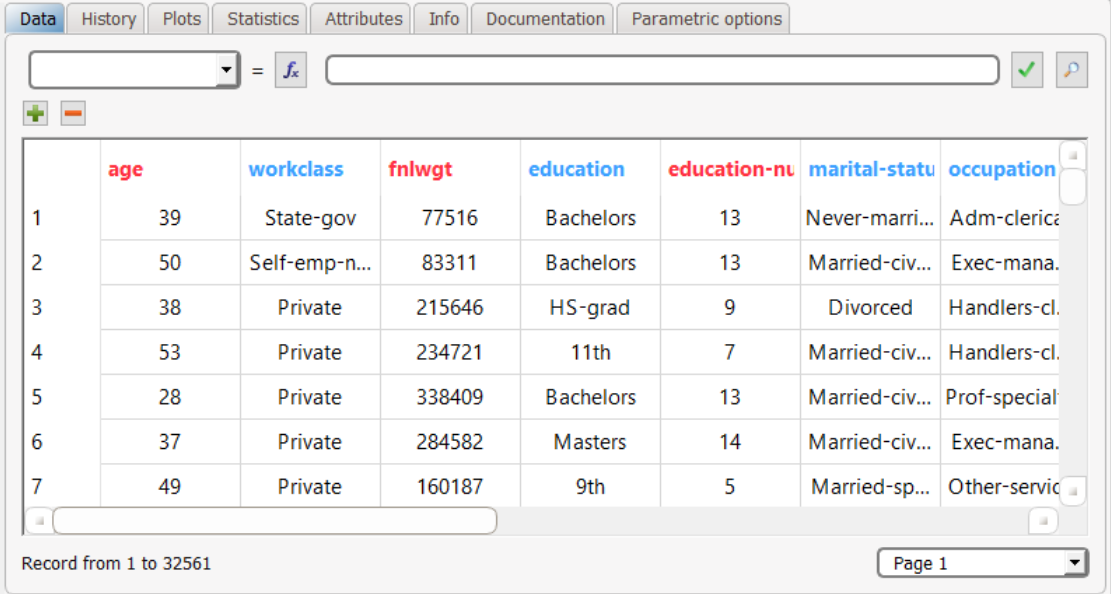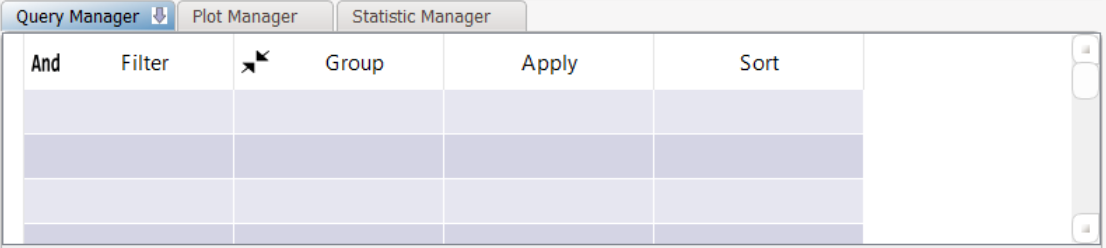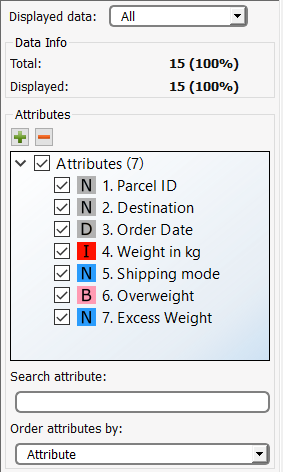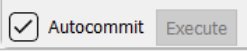Data Manager Layout
The Data Manager task is divided into four main areas:
Main Data Pane
Manager Pane
Attributes List
Autocommit Option
Main Data Pane
This pane contains the following tabs:
Tab name | Description | Relevant pages |
|---|---|---|
Data | Displays the data as a spreadsheet. | |
Plots | Displays the plots on data as defined in the Plot Manager. | |
Statistics | Displays the statistics on data as defined in the Statistic Manager. | |
Attributes | Displays each attribute in detail, and allows you to change attribute properties, such as names, role and type. | |
Info | Displays a summary of the dataset attributes | |
Documentation | Allows you to write and format operational and technical documentation. This function is available in most Rulex tasks. | |
Alert | Allows you to set e-mail alerts for tasks, which help in detecting problems in a process, and pinpointing where the problem occurred. This function is available in most Rulex tasks. | |
History | Displays all the operations performed during the current session, and allows you to move or delete some of these operations. |
Manager Pane
This pane contains the following tabs:
Tab name | Description | Relevant pages |
|---|---|---|
Query Manager | Allows you to drag and drop attributes in order to perform queries such as grouping, filtering and sorting data. | |
Plot Manager | Allows you to drag and drop attributes in order to draw plots. | |
Statistic Manager | Allows you to drag and drop attributes in order to calculate statistics. |
To perform an operation on an attribute it is sufficient to drag and drop it onto the corresponding column. There is no limitation on the number of operations (either of the same type or of different types) that can be performed.
You can modify attributes in the query, plot or statistic managers as follows:
To change an attribute simply drag and drop it onto the previous attribute and it will be automatically substituted.
To remove an attribute completely, or the entire row, right-click the attribute/row and select Clear Cells/Rows.
To disable the operation (in the Query Manager only) performed by an attribute, so that it no longer modifies the dataset, but does not have to be removed, right-click the attribute/row and select Disable Cells (Enable to reapply operation).
You can change the dimensions of selected cells or all cells by right-clicking in a cell and selecting Resize > Resize all cells/Resize selected cells.
Alternatively you can adapt the size of selected or all cells to their contents, by selecting Resize > Resize all to contents/Resize selected to contents.
Attributes pane
The attributes pane displays the available attributes in the overall dataset, and subsets (e.g. training and test sets) and allows you to organize the attributes by changing their position, searching and sorting.
For a full list of all the operations that can be performed in this pane see Managing Attributes in Data Manager.
Autocommit Option
Operations performed in Data Manager can be executed in two quite distinct ways according to your requirements:
Name | Automcommit state | Description |
|---|---|---|
Real time | Autocommit selected | Each operation will be committed automatically as you drag and drop the required attributes, and you can see the results on the dataset straight away. |
On request | Autocommit not selected | All operations will be performed only when you click the Execute button. If you drag and drop many attributes onto the manager pane this will save time, as instead of recalculating the results after every operation, they will be calculated once only when you click Execute. |