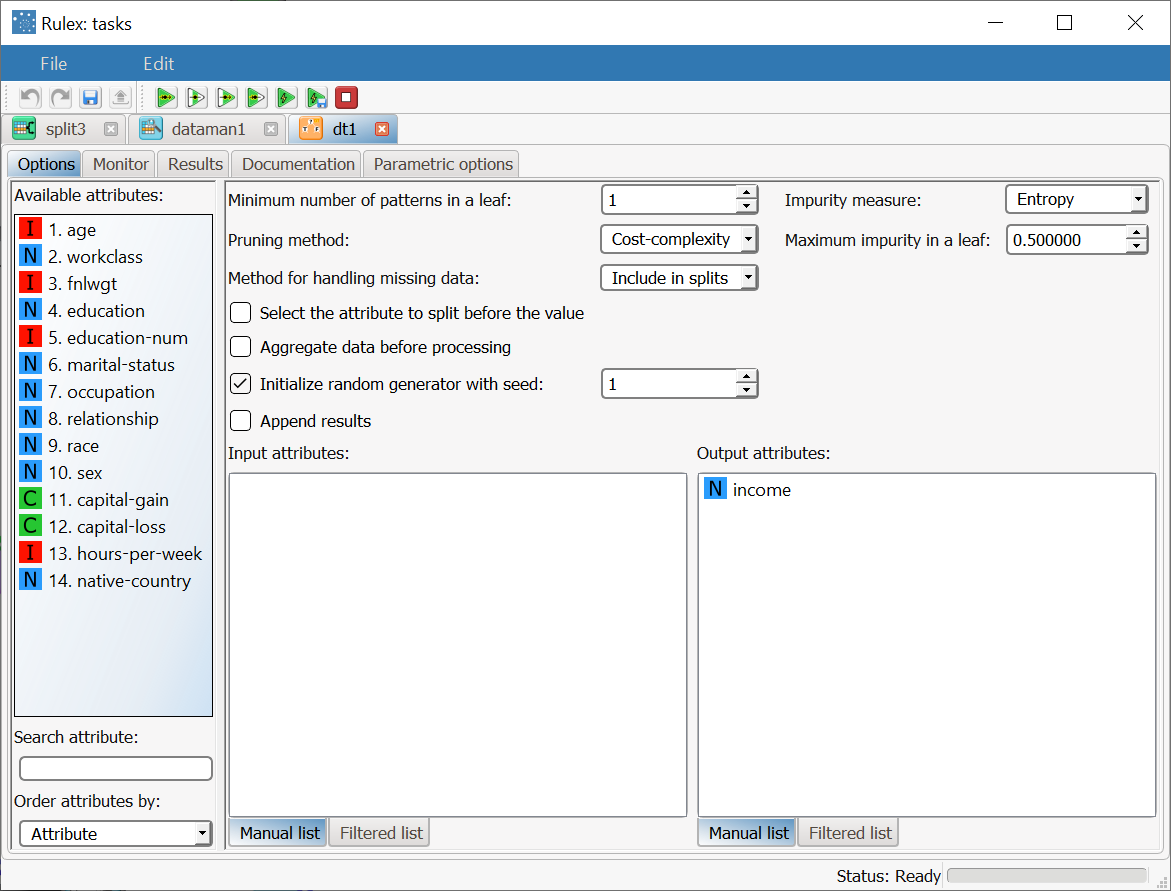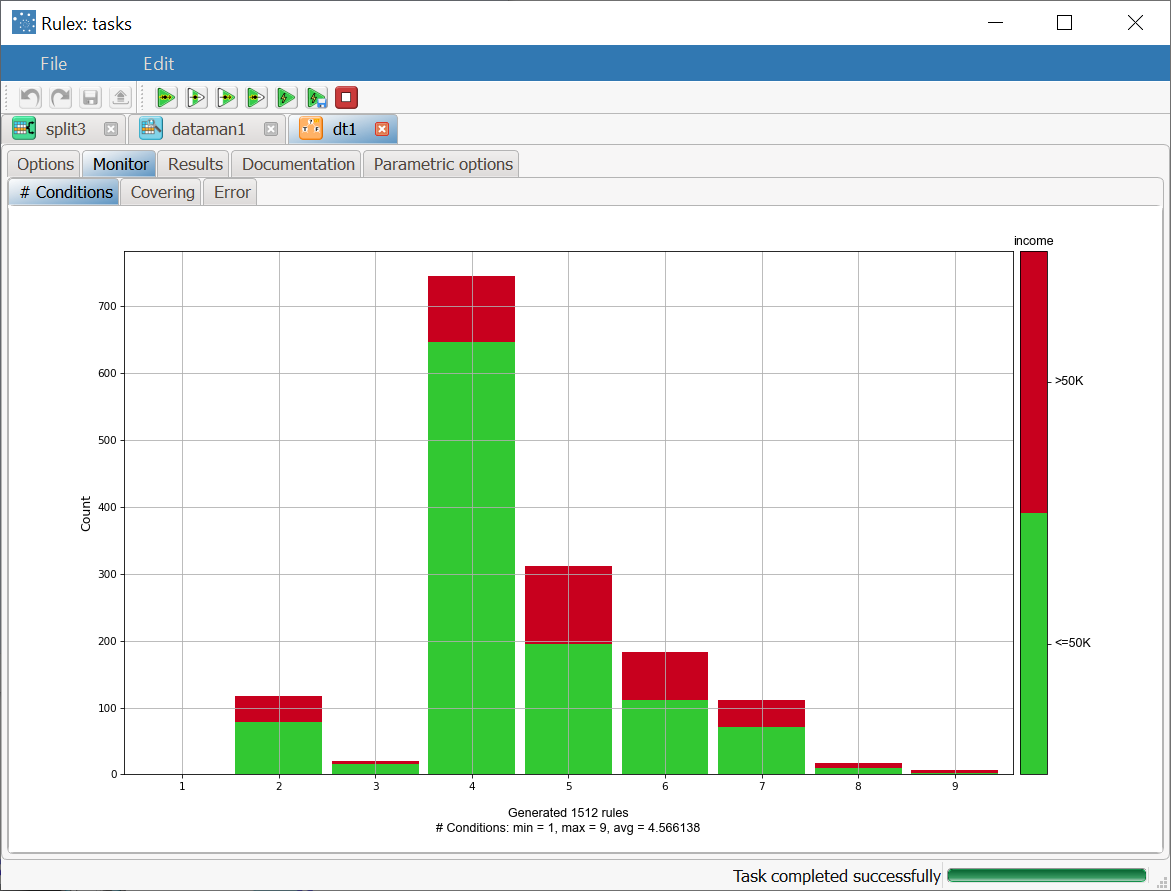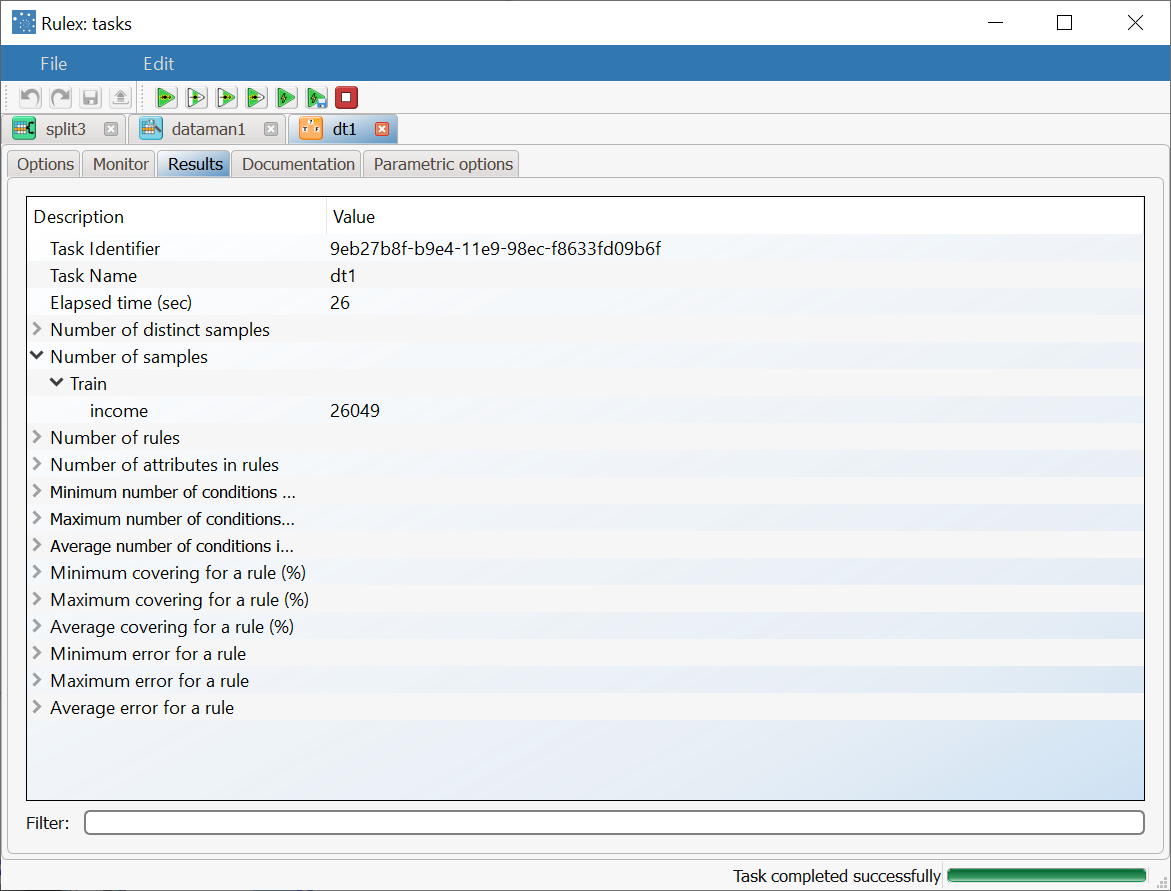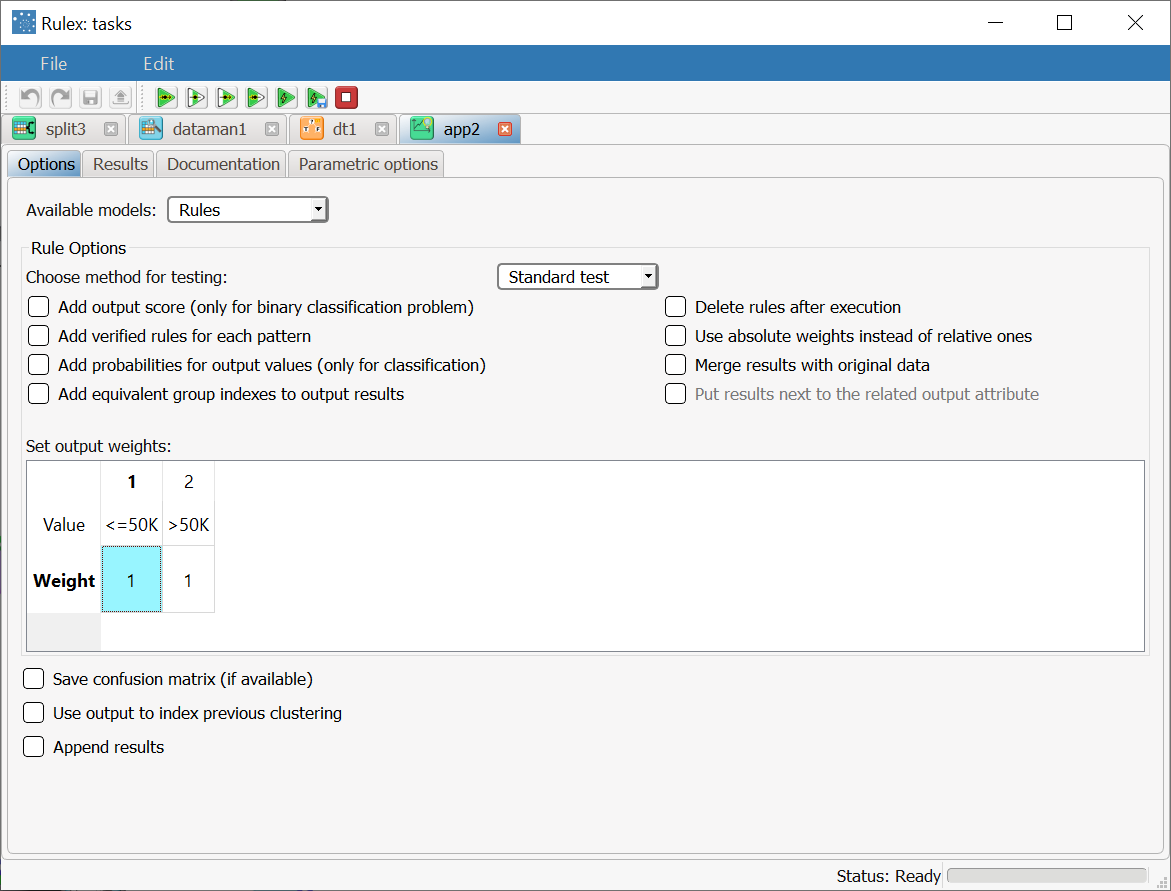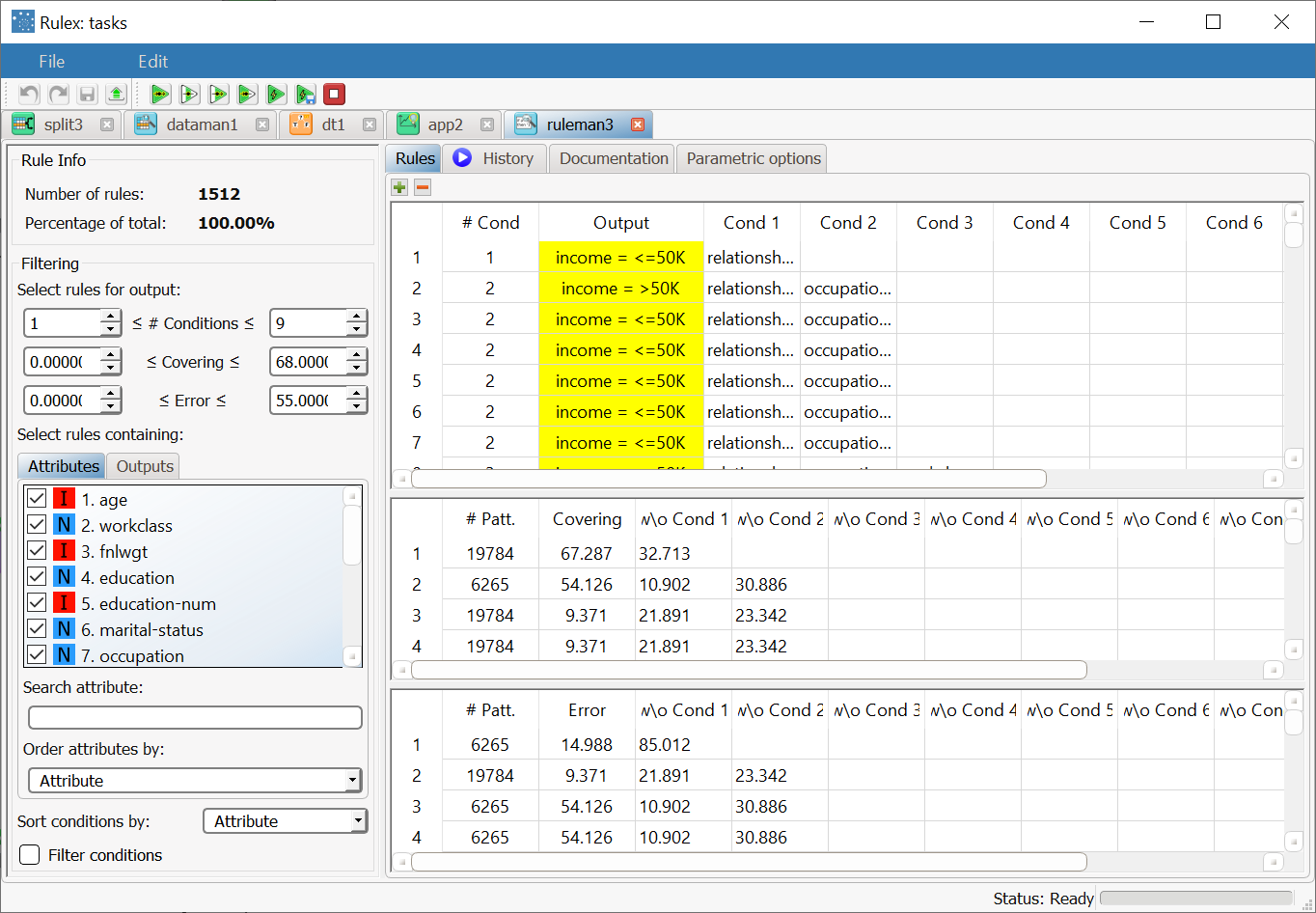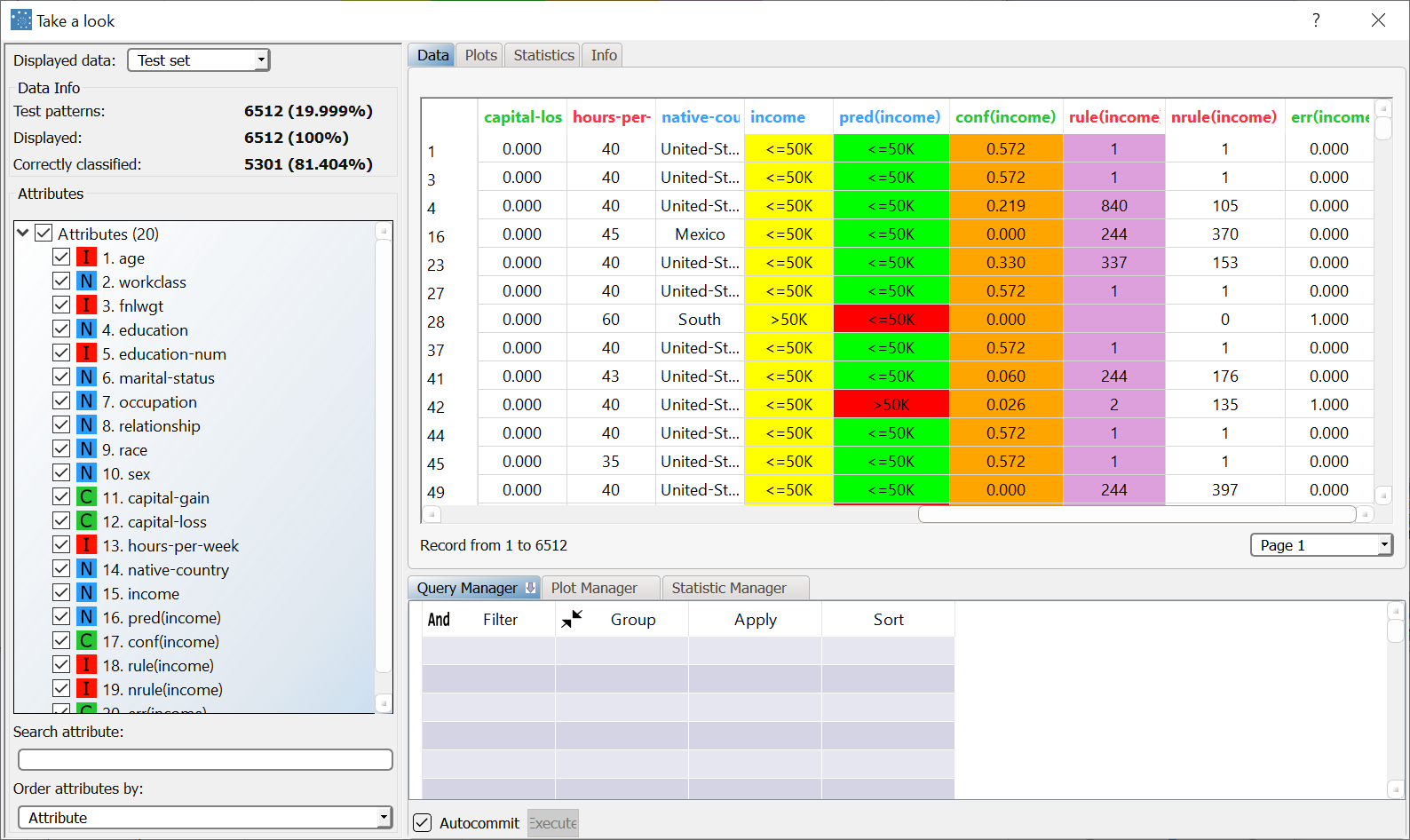Using Decision Tree to Solve Classification Problems
The Decision Tree task can solve classification problems by building a tree structure of intelligible rules.
Prerequisites
the required datasets have been imported into the process
the data used for the model has been well prepared, and includes a categorical output and a number of inputs. Data preparation may involve discretization before building the decision tree, to improve the accuracy of the model and to reduce the computational effort.
a single unified dataset has been created by merging all the datasets imported into the process.
Additional tabs
Along with the Options tab, where the task can be configured, the following additional tabs are provided:
Documentation tab where you can document your task,
Parametric options tab where you can configure process variables instead of fixed values. Parametric equivalents are expressed in italics in this page (PO).
Monitor and results tabs, where you can see the output of the task computation. See Results table below.
Procedure
Drag and drop the Decision Tree task onto the stage.
Connect a task, which contains the attributes from which you want to create the model, to the new task.
Double click the Decision Tree task.
Configure the options described in the table below.
Save and compute the task.
Decision Tree options | ||
Parameter Name | PO | Description |
|---|---|---|
Input attributes | inpnames | Drag and drop the input attributes which will be used to classify data in the decision tree. |
Output attributes | outnames | Drag and drop the attributes which will be used to form the final classes into which the dataset will be divided. |
Minimum number of patterns in a leaf | npattnode | The minimum number of patterns that a leaf can contain. If a node contains less than this threshold, tree growth is stopped and the node is considered a leaf. |
Impurity measure | impurtype | The method used to measure the impurity of a leaf. Considering a classification problem with c classes and a given node η, the following choices are currently available:
|
Pruning method | treepruning | The method used to prune redundant leaves after tree creation. The following choices are currently available:
|
Maximum impurity in a leaf | maximpur | Specify the threshold on the maximum impurity in a node. The impurity is calculated with the method selected in the Impurity measure option. By default this value is zero, so trees grow until a pure node is obtained (if possible with training set data) and no ambiguities remain. |
Method for handling missing data | treeusemissing | Select the method to be used to handle missing data:
|
Select the attribute to split before the value | selattfirst | If selected, the QUEST method is used to select the best split. According to this approach, the best attribute to split is selected via a correlation measure, such as F-test or Chi-Square. After choosing the best attribute, the best value for splitting is selected. |
Aggregate data before processing | aggregate | If selected, identical patterns are aggregated and considered as a single pattern during the training phase. |
Initialize random generator with seed | initrandom, iseed | If selected, a seed, which defines the starting point in the sequence, is used during random generation operations. Consequently using the same seed each time will make each execution reproducible. Otherwise, each execution of the same task (with same options) may produce dissimilar results due to different random numbers being generated in some phases of the process. |
Append results | append | If selected, the results of this computation are appended to the dataset, otherwise they replace the results of previous computations. |
Results
The results of the Decision Tree task can be viewed in two separate tabs:
The Monitor tab, where it is possible to view the statistics related to the generated rules as a set of histograms, such as the number of conditions, covering value, or error value. Rules relative to different classes are displayed as bars of a specific color. These plots can be viewed during and after computation operations.
The Results tab, where statistics on the DT computation are displayed, such as the execution time, number of rules etc.
Example
The following examples are based on the Adult dataset.
Scenario data can be found in the Datasets folder in your Rulex installation.
The scenario aims to solve a simple classification problem based on ranges on income.
The following steps were performed:
First we import the adult dataset with an Import from Text File task.
Split the dataset into a test, training and validation set with a Split Data task.
Generate rules from the dataset using the Decision Tree task.
Analyze the generated rules with a Rule Manager task.
Apply the rules to the dataset with an Apply Model task.
View the results of the forecast via the Take a look function.
Procedure | Screenshot |
|---|---|
After importing the adult dataset with the Import from Text File task and splitting the dataset into test and training sets (20% test, 20% validation and 60% training) with the Split Data task, add a Decision Tree task to the process and double click the task. Select:
Compute the task to start the analysis. | |
The properties of the generated rules can be viewed in the Monitor tab of the Decision Tree task: There are, for example, 117 rules with 2 conditions, 78 relative to class "<50K, and 39 relative to class “>50K”. The total number of rules, and the minimum, maximum and average of the number of conditions is reported, too. Analogous histograms can be viewed for covering and error, by clicking on the corresponding tabs. | |
Clicking on the Results tab displays a spreadsheet with
| |
The forecast ability of the set of generated rules can be viewed by adding an Apply Model task to the Decision Tree task, and computing with default options. If required, here we could apply weights to the execution, for example if we were more interested in identifying one of the two classes. | |
The rule spreadsheet that can be viewed by adding a Rule Manager task. Each row displays all the conditions that belong to the specific rule. The total number of generated rules is 1512, with a number of conditions ranging from 1 to 9. The maximum covering value is 67.2%, whereas the maximum error is about 14.9%. | |
We can check out the application of this set of rules to the training and test patterns by right-clicking the Apply Model task and selecting Take a look. The application of the rules generated by the Decision Tree task has added new columns containing:
| From the summary panel on the left we can see that the classifier scores an 81.7% of correctly classified patterns in the training set. |
Selecting Test Set from the Displayed data drop down list shows how the rules behave on new data. In the test set, the percentage of accuracy is about 81.4%. Post-processing model optimization can improve test set accuracy (potentially) at the expense of a slightly higher error level on the training set. |